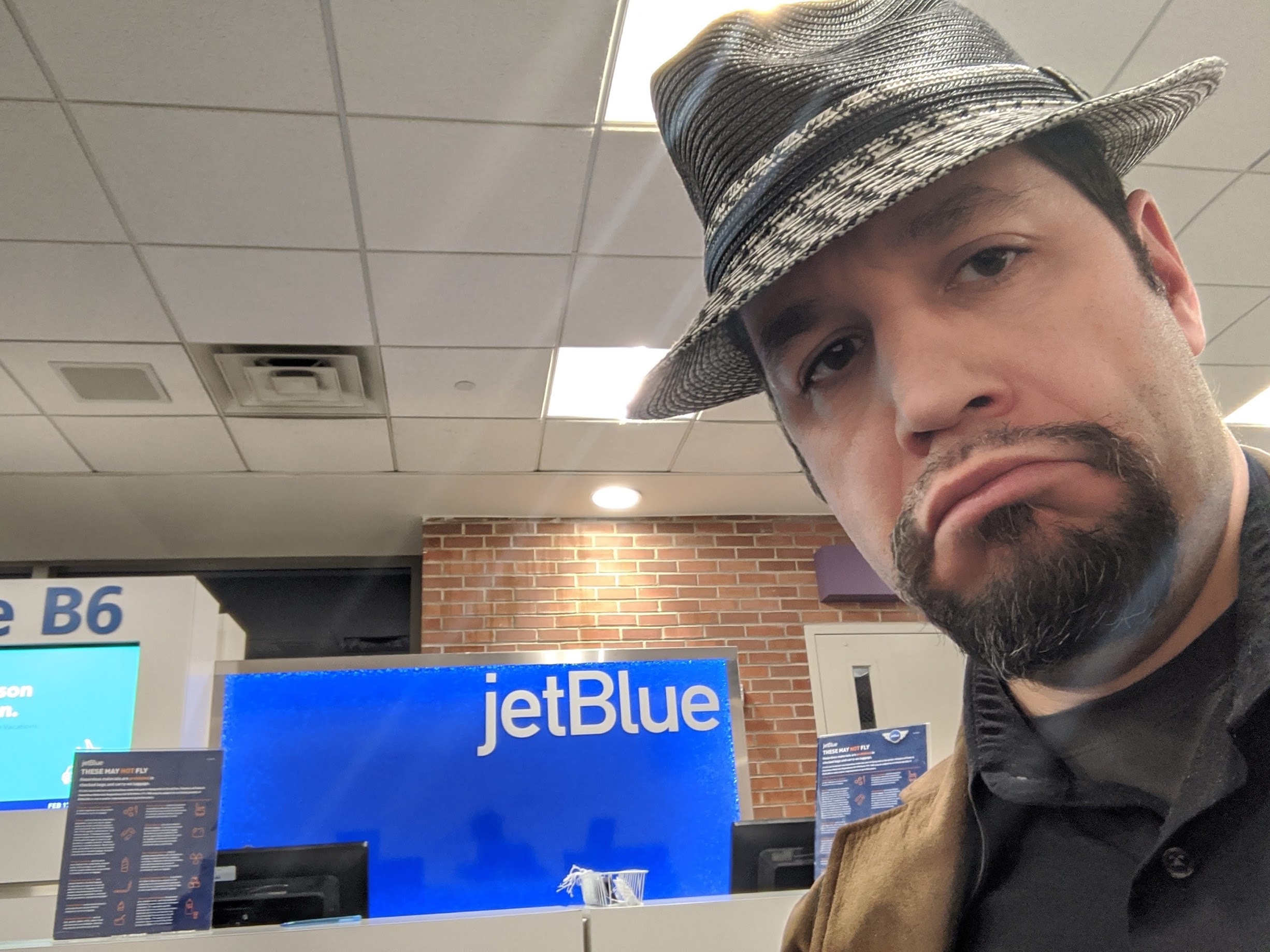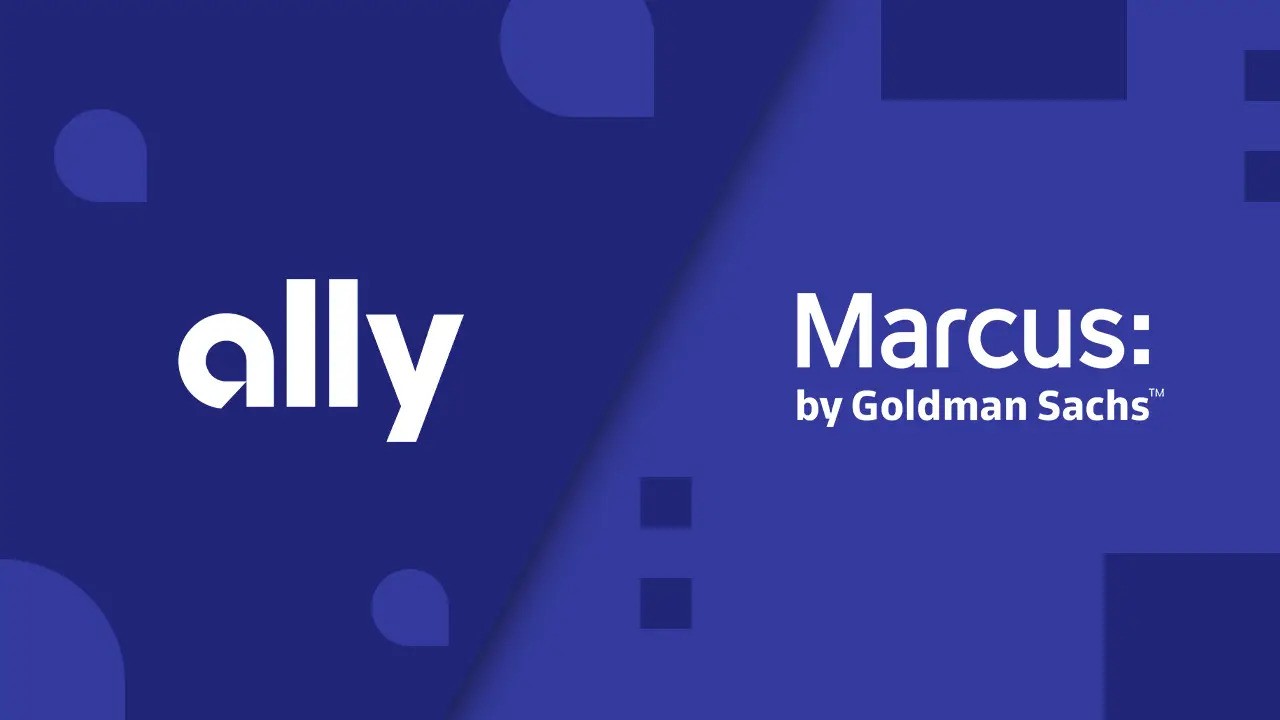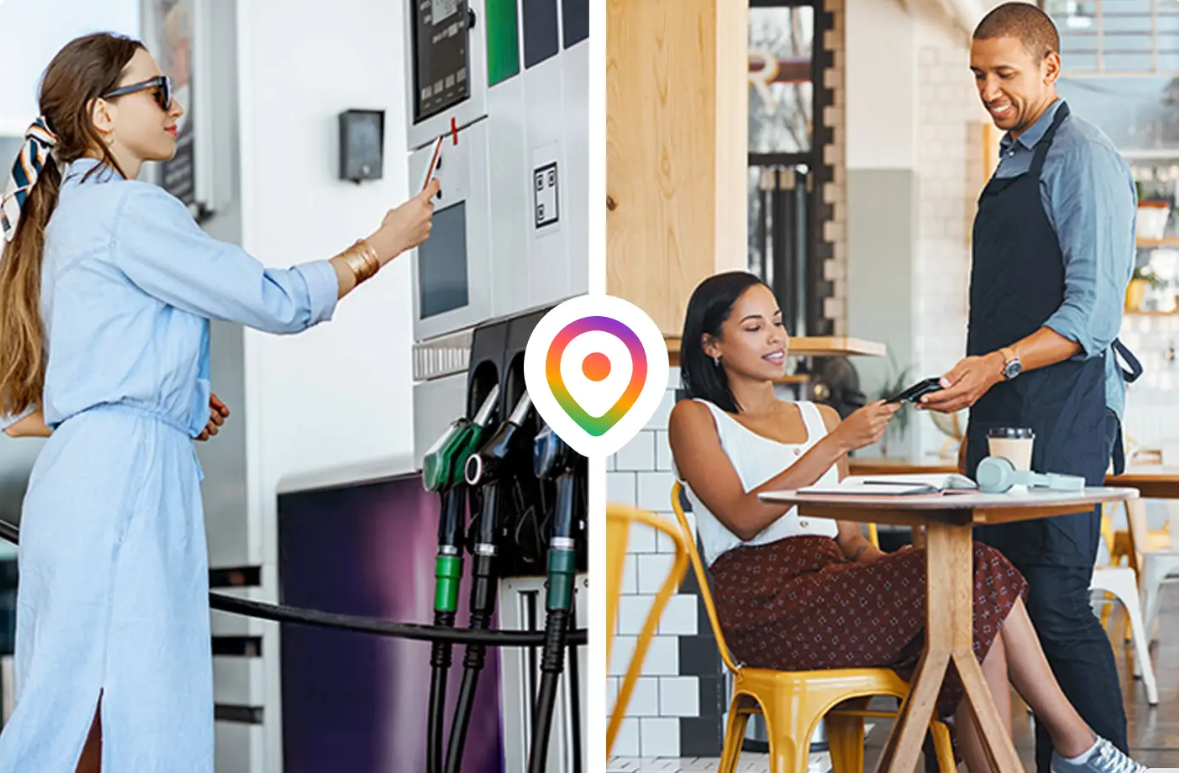In today’s fast-paced world, the ability to easily share locations with friends or save them for future reference is invaluable.
Dropping a pin on your iPhone enables you to do just that, ensuring no more missed meets or forgotten favorite spots.
In this guide, we will walk you through the simple steps of using Apple Maps to drop a pin, share locations, and save them for later use, making navigation and location sharing a breeze.
What Does It Mean to Drop a Pin on iPhone?
Dropping a pin on your iPhone refers to the act of marking a specific location on the map within the Apple Maps app.
This function is incredibly handy for saving a particular spot you want to visit again, sharing precise directions with someone, or simply finding the fastest route to a destination.
Unlike similar features in navigation apps like Google Maps, Apple Maps focuses on providing an intuitive user experience, integrating smoothly with your iPhone features.
How to Drop a Pin on iPhone
Dropping a pin on your iPhone is a straightforward process. Follow these steps:
- Open the Apple Maps app on your device.
- Press and hold anywhere on the map that you want to mark.
- Wait for the red pin to appear, which marks the exact spot.
- Check the details panel, where you’ll find the address and coordinates of your newly dropped pin.
With these simple steps, you’ll effortlessly locate and mark any desired location on your map.
How to Move a Pin on iPhone
Pin not quite where you want it? Don’t worry. Moving a pin is just as easy. Simply:
- Tap on the pin you’ve dropped.
- Select “Move” from the options.
- Drag the pin to your desired location on the map with a pinch of accuracy.
This flexibility ensures that your pin is always in the correct spot, ready for you to use as needed.
How to Share a Dropped Pin with Friends or Contacts
Sharing a location has never been easier. To share your dropped pin, follow these simple steps:
- Tap the three-dot menu in the top-right corner of Apple Maps.
- Select “Share,” then choose how you’d like to share it—via text message, email, or another app.
- Once sent, the recipient can simply open the shared pin in their own Apple Maps app.
This functionality makes coordinating with friends and family seamless, no matter where you are.
How to Save a Dropped Pin as a Favorite Location
To ensure you never lose track of important spots, saving pins as favorites is a must. Here’s how to do it:
- After dropping your pin, tap “Add to Favorites” on the information panel.
- Access your favorites anytime by selecting the Favorites section in Apple Maps.
With this feature, your cherished locations are always just a tap away.
Using Dropped Pins for Navigation
Dropped pins are not only for saving and sharing locations; they’re also an excellent tool for navigation. To navigate to a dropped pin:
- Tap the blue “Directions” button.
- Choose your preferred transportation mode—whether walking, driving, or using public transit.
This provides a reliable way to get to your destinations quickly and efficiently.
Additional Pin Features in Apple Maps
Beyond the basic functions, Apple Maps offers several additional features for dropped pins, including:
- Copying address or coordinates for quick reference.
- Reporting missing places to enhance map content.
- Removing pins that you no longer need cluttering your map.
These options put more control in your hands, ensuring your maps always remain relevant and useful.
Alternative Methods to Drop a Pin on iPhone
If you’d like more flexibility, consider these alternative methods for dropping pins:
- Search for an address and select “Drop Pin.”
- Use Siri voice commands to drop a pin at your current location by saying, “Siri, drop a pin here.”
Both methods cater to different needs, offering either precise location marking or quick, hands-free convenience.
How Dropped Pins Enhance Your iPhone Experience
Mastering the art of dropping pins can vastly enhance your everyday interactions with your iPhone.
Whether you’re meeting someone in a crowded area, locking down an elusive parking spot, or simply sharing your location for safety reasons, dropped pins streamline these processes.
They enable efficient organization and sharing of precise locations, removing guesswork and making technology work for you in real-time scenarios.
Troubleshooting Common Pin Dropping Issues
Occasionally, you may encounter some issues. Here’s how to resolve them:
- Pin doesn’t appear: Ensure that your phone is updated and restart the Maps app.
- Inaccurate pin placement: Zoom in when tapping to increase accuracy.
- Share function not working: Check your internet connection and app permissions.
By tackling these common hurdles, your pin-dropping experience remains smooth and hassle-free.
Conclusion
Dropping a pin on your iPhone is an essential skill for modern navigation, offering an intuitive means to save, share, and navigate locations. Whether it’s enhancing personal travel, connecting with others, or optimizing organization, this guide ensures you wield this powerful tool with confidence and ease.
Use this feature to simplify your life and enrich your digital interactions every day.